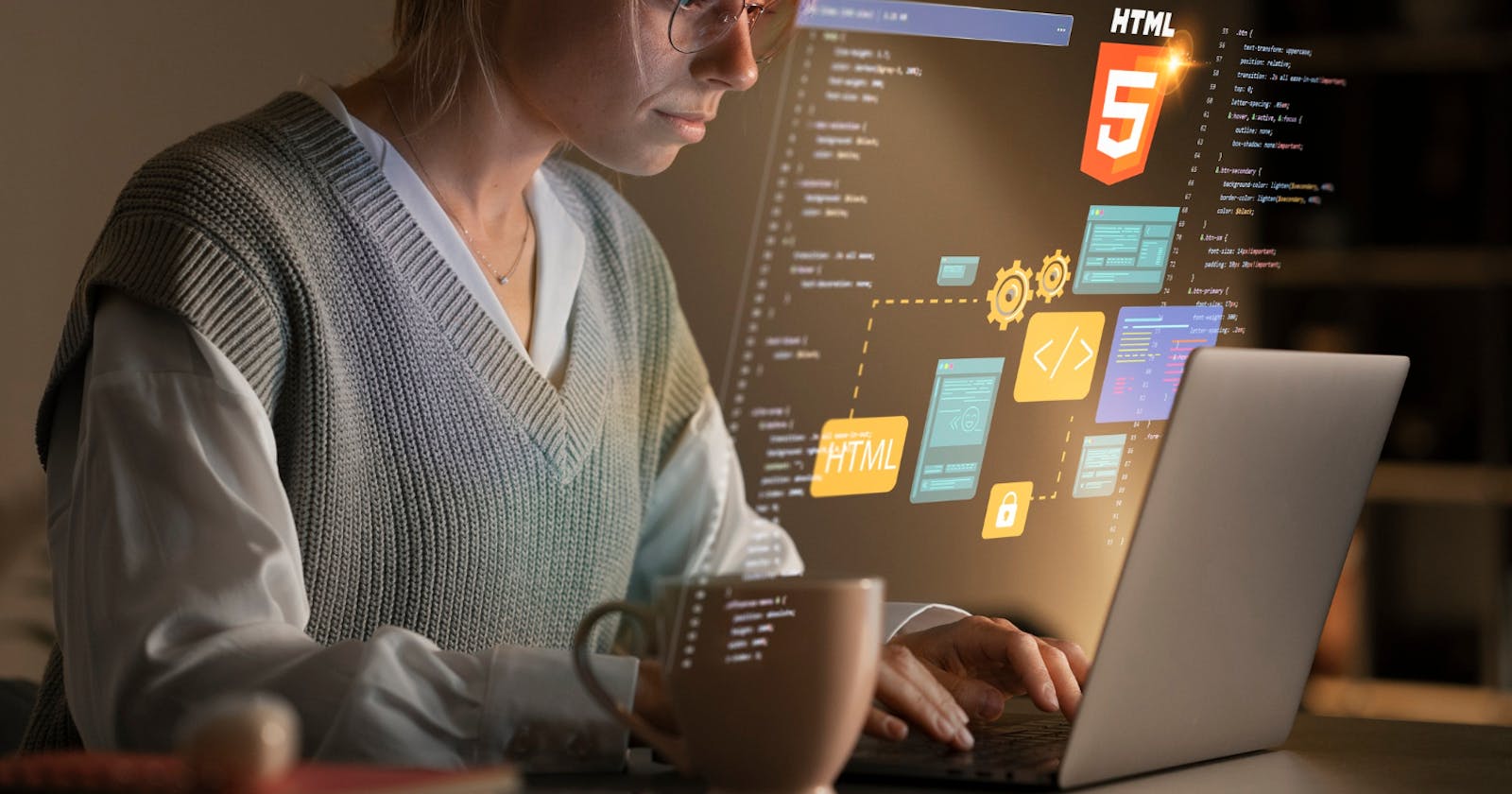Are you ready to dive into the exciting world of Android app development? Whether you're looking to build the next viral game or a practical utility app, Android App Development can be a rewarding journey.
In this guide, we'll walk you through the process step by step, from setting up your development environment to publishing your app on the Google Play Store.
Step 1: Define Your Idea
Before you start coding, it's essential to have a clear idea of what you want your app to do. Take some time to brainstorm and define the purpose and features of your app. What problem does it solve?
Who is your target audience? Sketching out wireframes or creating a simple mockup can help visualize your app's layout and flow.
Step 2: Set Up Your Development Environment
To develop Android apps, you'll need to install Android Studio, the official Integrated Development Environment (IDE) for Android development.
Android Studio provides tools for building, testing, and debugging your app. It's available for free on the Android Developer website and is compatible with Windows, macOS, and Linux.
Step 3: Learn the Basics of Java or Kotlin
Java and Kotlin are the two primary programming languages used for Android development. While knowledge of Java is beneficial, Kotlin has become increasingly popular due to its modern syntax and enhanced features.
Take the time to familiarize yourself with the basics of either language, including variables, control structures, and object-oriented programming concepts.
Step 4: Build Your User Interface (UI)
Once you're comfortable with the programming language, it's time to start building your app's UI.
Android Studio provides a visual editor called the Layout Editor, which allows you to design your app's layout using drag-and-drop components.
Alternatively, you can define your UI using XML files. Focus on creating a clean and intuitive interface that enhances the user experience.
Step 5: Write Your App's Logic
With your UI in place, it's time to add functionality to your app. This involves writing code to handle user interactions, process data, and perform any necessary calculations.
Break down your app's features into smaller tasks and tackle them one at a time. Don't hesitate to consult official documentation or online tutorials if you encounter any challenges.
Step 6: Test Your App
Testing is a crucial part of the development process to ensure that your app functions as intended. Android Studio includes built-in tools for testing your app on virtual devices or physical Android devices connected to your computer. Test your app thoroughly to identify and fix any bugs or issues before proceeding to the next step.
Step 7: Publish Your App
Once you're satisfied with your app and have tested it thoroughly, it's time to publish it on the Google Play Store. Create a developer account on the Google Play Console, prepare your app's assets and metadata, and follow the submission guidelines. Be sure to provide clear descriptions, screenshots, and promotional materials to attract users to your app.
Step 8: Monitor and Maintain Your App
After your app is live on the Play Store, your work isn't over yet. Monitor user feedback and reviews to identify areas for improvement and address any reported issues promptly. Regularly update your app with new features, bug fixes, and performance optimizations to keep your users engaged and satisfied.
Conclusion
Creating an Android app can be a challenging yet rewarding experience. By following these steps and staying persistent, you can bring your app idea to life and share it with the world. Remember to stay curious, continue learning, and don't be afraid to seek help from the vast community of Android developers online. Good luck on your app development journey!